An Easy 8 Step Process to Open a Web3 Wallet

FADE IN: STEVE, 28, long brown hair, lanky build, clad in a jeans and t-shirt, stares at a desktop computer screen, and begins internal dialogue.
VO:
“What is this thing?
Why doesn’t it open like a regular page?
I gotta have a little extension?
Ugh.. friggin’ DeFi.”
Welcome to: How to open a MetaMask wallet — 101.
Before we begin it’s important to underscore that the reason people set up a MetaMask wallet is that it plugs into a lot of websites like UniSwap, Sushiswap, OpenSea, or Rarible, and allows you to make transactions in Ethereum-based cryptocurrency. Ethereum’s cryptocurrency is ETH, and the ethereum blockchain hosts hundreds of other cryptocurrencies. MetaMask is the wallet that stores them all.
Self-custody of funds is a major step in wallets and MetaMask is leading the way. From humble beginnings in 2016, MetaMask reached 1 million monthly users in 2020 and built a sleek new mobile app.
MetaMask’s Wallet set-up process can be broken down into 8 steps:
1. Download MetaMask
2. Click Get Started
3. Click Create a Wallet
4. Create a Password
5. Write down seed phrase
6. Enter seed phrase
7. Click “No Thanks” or “I Agree”
8. Click on Account 1
1. Go to metamask.io/download.html select, Chrome / iOS / or Android, and click Download.
So basically you wanna head over to metamask.io/download and select whether you want MetaMask for your Browser (Chrome or Brave), your iPhone, or your Android.
Brave browser is basically a well-filtered Chrome. It’s privacy friendly with ad blocking and VPN services, and crypto-friendly by offering a native token for using the browser. As you can see here, it allows one to download the extension for a Brave browser, without being logged into a Google account (which is nice for privacy).
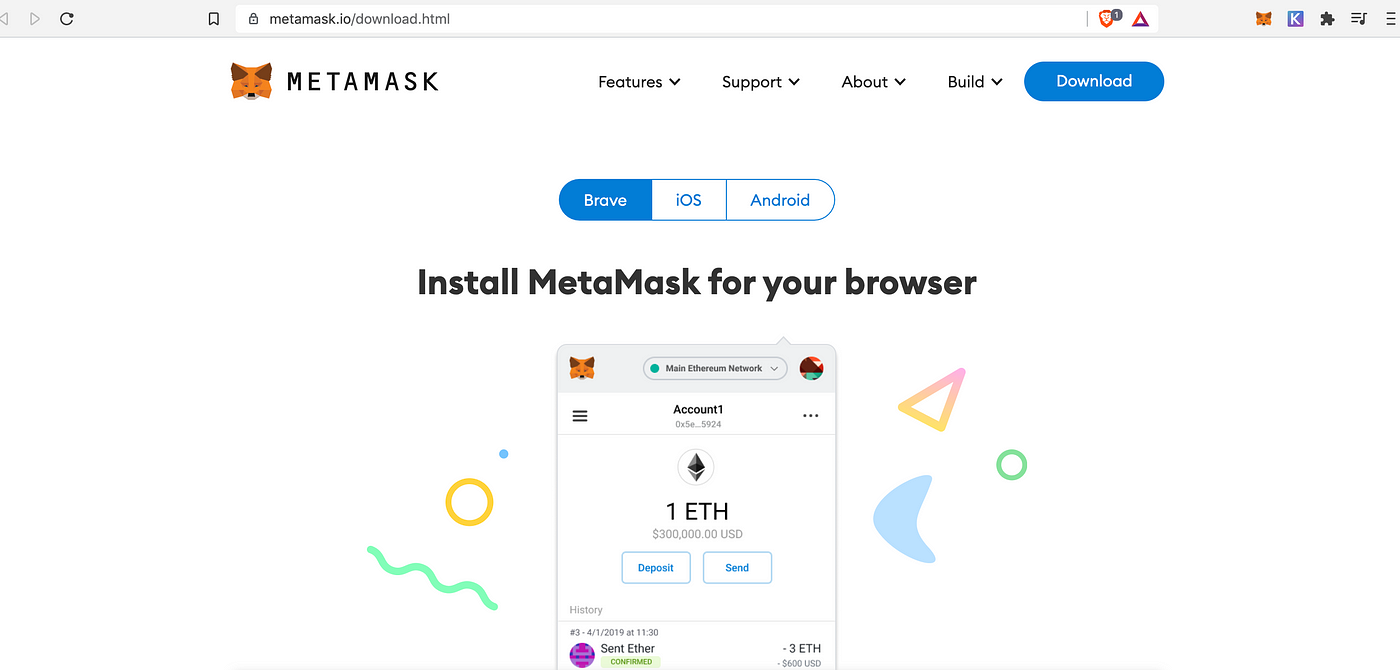
Beginners tip: The thing you want to know about MetaMask is that it is an extension, so after you install it it appears as a little icon on the right hand side of your search browser. This can be a little confusing at first because it doesn’t populate like a web page, it populates like a drop down menu.
Look for the little fox to the right of the search bar. That’s your MetaMask. Bam.
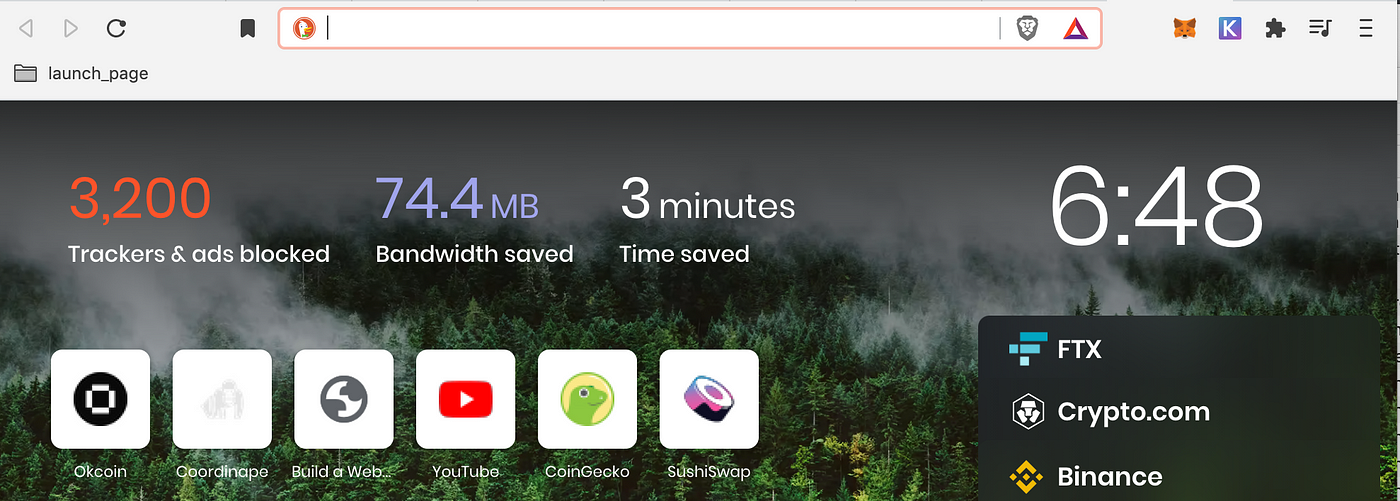
See that little fox icon? That’s your MetaMask.
2. Click on Get Started.
Once you’ve clicked that drop down menu, you’re going to want to *click the *Get Started button to rev up the engine.

3. Click on Create a Wallet.
Next you wanna go ahead and click Create a Wallet. If you already have a MetaMask wallet, you can select to Import a Wallet. This would require a seed phrase. What’s that? A seed phrase is a 12-word password which is algorithmically implausible to hack, even with computing power. 100 bitcoin mining rigs couldn’t crack it in 1,000 years!
In a subsequent step, we’re gonna write our seed phrase down on paper after we make our wallet, and then we’ll have it in case we lose our phone or laptop. If that happens, we circle back to this step, and can still access our MetaMask wallet!
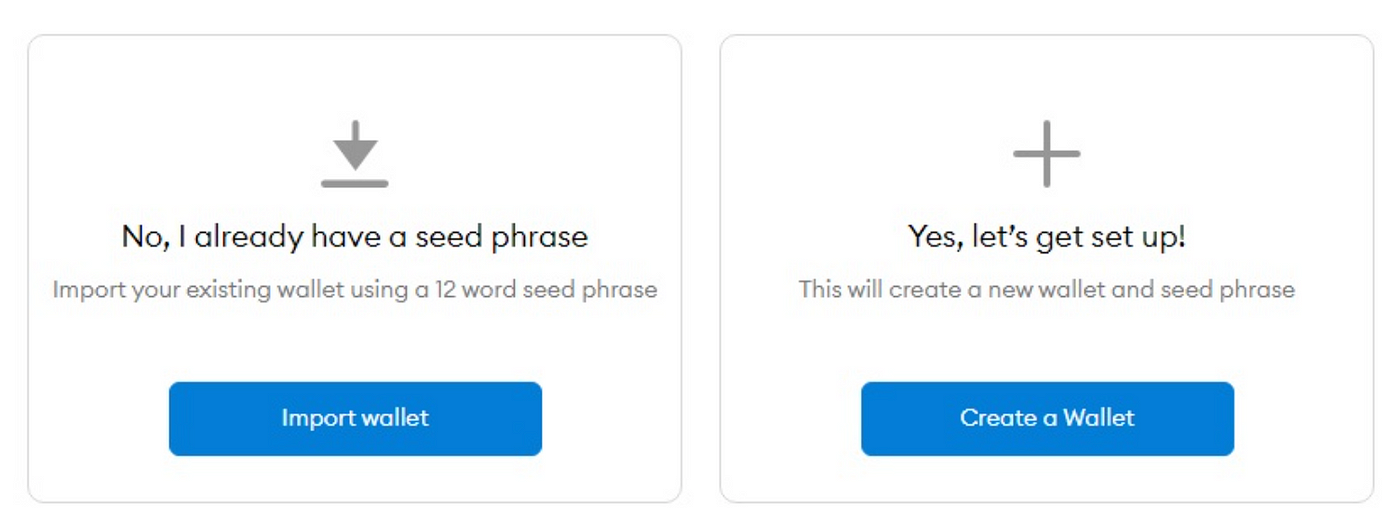
If it’s your first time here, go ahead and click Create a Wallet.
4. Create a password.
This fourth step is about creating a password. This password will only give you access on the specific device you create it on. It doesn’t work like an email that can be used across different devices. If you want to use MetaMask on a different device, you’ll have to install it and set up another password. Also, there is no username, just the password. So go ahead and make a long and secure password you don’t use elsewhere, and write that down on a separate piece of paper. (Psst. Don’t show anybody!)

5. Write down seed phrase.
Alright, for this fifth step we’re going to write down our seed phrase. Seed phrases are written in all lowercase. The name ‘seed phrase’ is indicative of how a seed grows a tree. Your seed phrase has a similarly fecund power but for your finances.
Without access to your seeds you can’t grow your bankroll (ahem, banklessroll). If you lose your phone or laptop, just circle back to step three and Import Wallet by accurately entering your seed phrase in sequential order, the same way it was first shown to you.
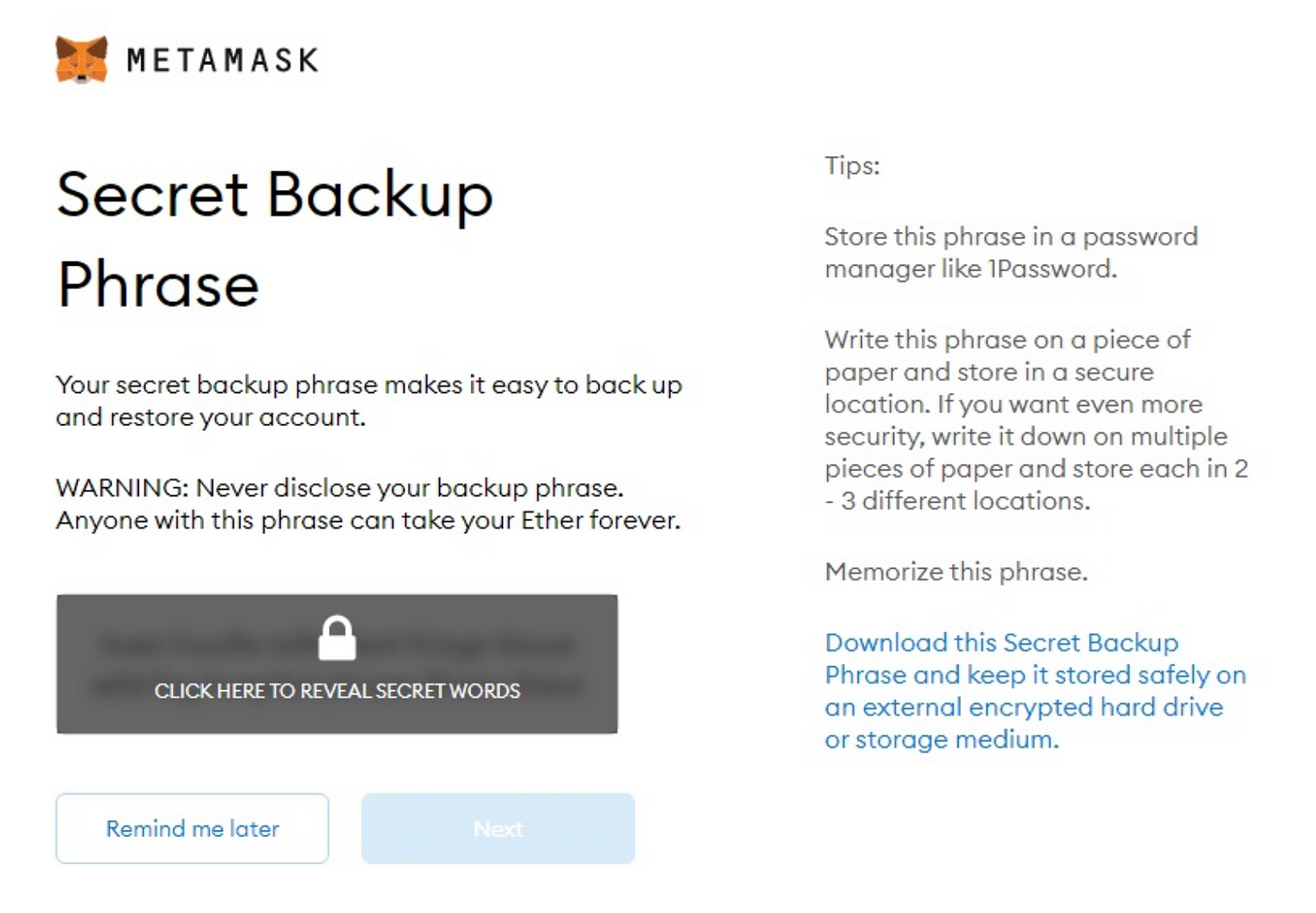
Your “Secret Backup Phrase” is your Seed Phrase. They are synonyms.
Write down your seed phrase on two different sheets of paper. **Keep them in two separate safe places. **That way if you lose one, you’ve got a backup. Also, consider storing your seed phrase in a safe, or somewhere secure. Don’t just leave it lying around, make an intentional choice!
Pro tip: consider using a more durable material, and storing your seed phrase on wood or metal, not just paper.
6. Enter seed phrase to confirm you know it.
Now you’ve got your double backup paper seed phrase written down. MetaMask is your buddy and wants to make sure you remember it and in what order. So what you’re going to do in this step is click amidst the displayed words, and select the words you’ve written in your seed phrase, in a sequential order. MetaMask is making sure you can get back in if you lose your device!
7. Click “No Thanks” or “I Agree”.
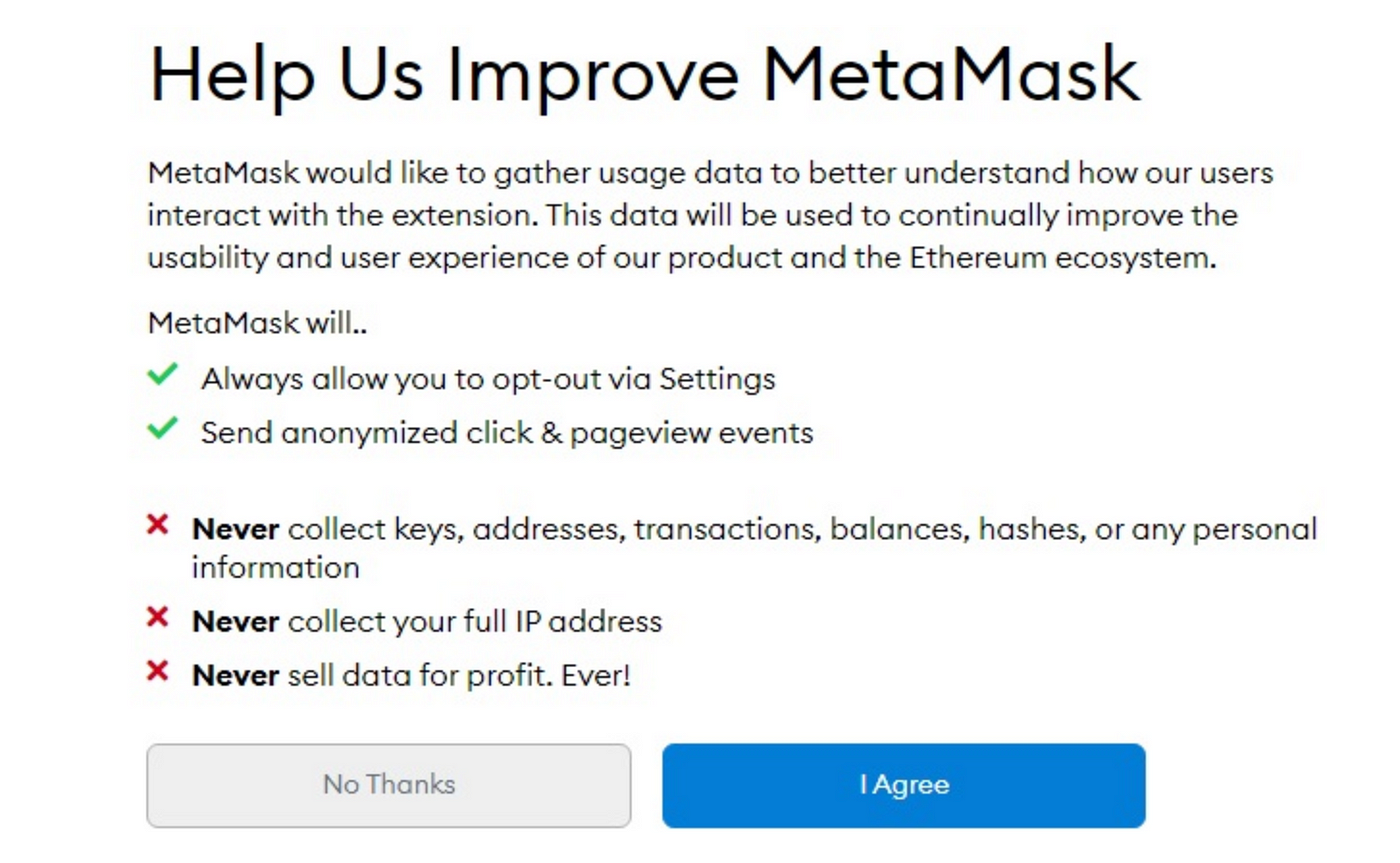
MetaMask wants to collect some data to improve its system. It’s not personal data. MetaMask will never ask for your seed phrase or password NO MATTER WHAT. Me personally, I clicked, “No Thanks”, because I don’t like to volunteer anything I don’t have to. But I can see how it would be a good help to the community to click I agree.
8. Click on Account 1 to deposit any Ethereum or ERC-20 token.
This last step is only necessary if you want to begin using your MetaMask wallet. You’ll want to click on Account 1, and you’ll notice it says, “copy to clipboard.” That thing that you copied is your receiving address. You can use that address to send Ethereum or ERC-20 tokens from a centralized exchange like Coinbase or Gemini to your decentralized wallet on MetaMask.
Pro tip: By clicking on the three buttons near the top right, and then account details, and the pencil icon, you can change your Account 1 name to something more cooler like: My Web3 Wallet, or Dan’s Ether Stash, or whatever else might make you feel awesome.
VO:
“Oh so that’s how I set up a MetaMask wallet.
Wasn’t as hard as I thought.
Now I hold my own money, cool.
Lemme make sure I got my key phrase written down.
Yep, I’m good.”
STEVE, 28, long brown hair, lanky build, clad in a jeans and t-shirt, shuts off desktop computer screen, and goes outside to contemplate the sky.
FADE OUT.

Silhouette of fox. (Photo by Ray Hennessy on Unsplash).
Author’s Bio
Frank America is an author, editor, and comedian.
Cover Designer
Cosmic Clancy is an illustrator and artist.
BanklessDAO is an education and media engine dedicated to helping individuals achieve financial independence.